Estimated reading time: 4 mins
Need to find out how to share location on iPhone? In today’s digital age, sharing your location with friends and family can be incredibly convenient, whether you’re meeting up at a crowded festival, keeping track of your kids after school, or just ensuring that loved ones know you’re safe during your travels. For iPhone users, Apple has made location sharing straightforward and secure. Let’s dive into how you can share your location using your iPhone.
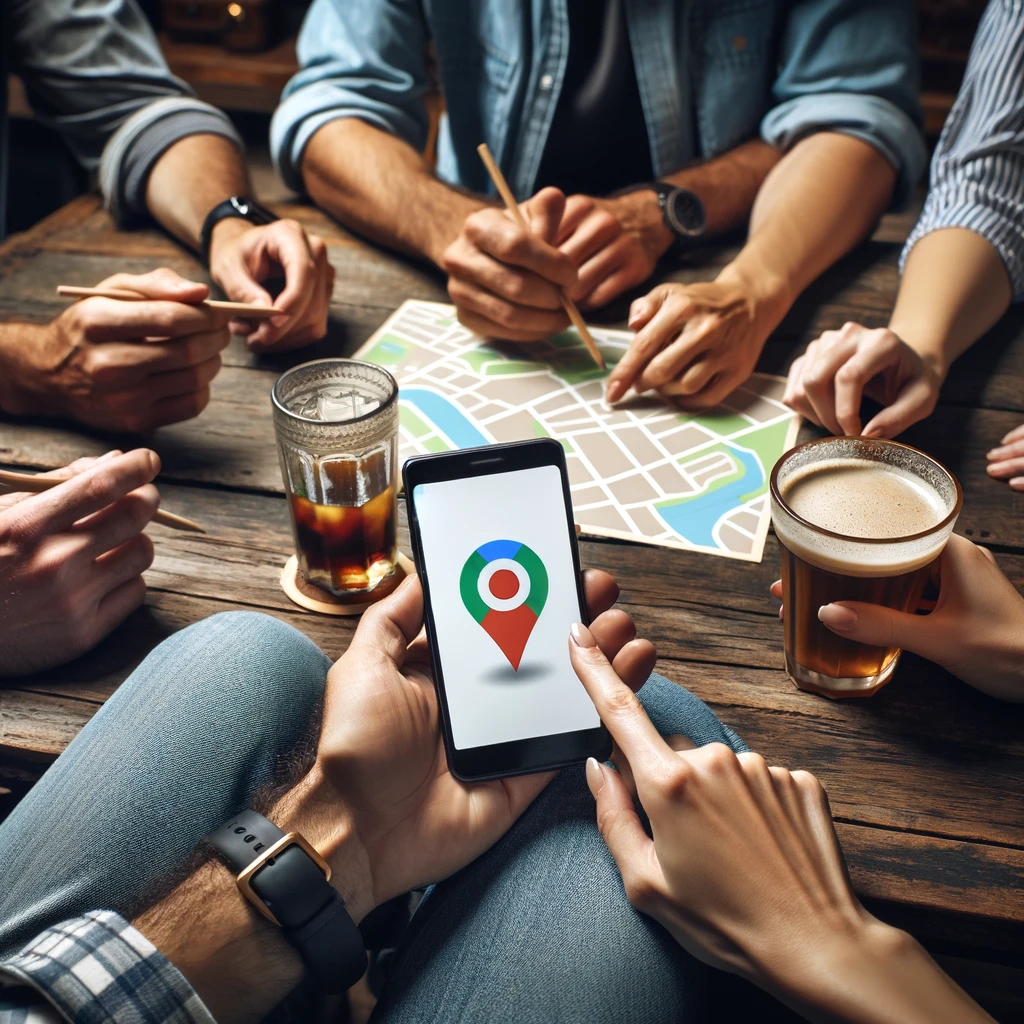
Understanding Location Services
To learn how to share your location on iPhone, it’s crucial to understand what location services are. Location services allow apps and websites to use information from cellular, Wi-Fi, and GPS networks to determine your approximate location. For location sharing to work, these services need to be enabled on your iPhone.
How to Enable Location Services:
- Go to your iPhone’s Settings.
- Scroll down and tap on Privacy.
- Select Location Services.
- Toggle on Location Services at the top of the menu.
Using ‘Find My’ to Share Your Location
One of the easiest ways to share your location is through the ‘Find My’ app. This app is designed to help you find your devices and share your location with people you trust.
How to Share Your Location with ‘Find My’:
- Open the Find My app.
- Go to the People tab.
- Tap Share My Location.
- Enter the name or phone number of the person you want to share your location with.
- Tap Send.
- Choose to share your location for One Hour, Until End of Day, or Indefinitely.
How to See Someone Else’s Location:
If someone shares their location with you, it’s just as easy to view it.
- Open the Find My app.
- Go to the People tab.
- Select the person’s name to see their location on a map.
Using Messages to Share Your Location
If you want to share your location on a temporary basis, there is another way how to share location on iPhone. The Messages app on your iPhone also offers a quick way to share your location with someone you’re texting.
How to Share Your Location in Messages:
- Open a conversation in the Messages app.
- Tap on the contact’s name at the top of the screen.
- Tap info.
- Choose Send My Current Location to share your location once, or Share My Location to share it for a longer period.
Using Third-Party Apps


Apart from Apple’s built-in tools, many third-party apps offer location-sharing features. Popular apps like WhatsApp, Google Maps, and Snapchat all have their methods for location sharing.
How to Share Location on WhatsApp:
- Open a chat in WhatsApp.
- Tap the “+” sign next to the message box.
- Select Location and then choose to share your Live Location or Current Location.
How to Share Location on Google Maps:
- Open Google Maps.
- Tap on your profile picture or initial, then Location sharing.
- Tap Share location and choose who to share with and for how long.
How to Share Location on Snapchat:
- Open Snapchat and go to the Snap Map.
- Tap the Settings gear in the top-right corner.
- Choose who can see your location, or use Ghost Mode to hide it.
Privacy Considerations
While location sharing is undoubtedly useful, it’s essential to consider privacy. Share your location only with people you trust. Be cautious about sharing your location in public or with acquaintances. It’s always a good idea to regularly review who has access to your location and adjust it as necessary.
FAQs
Q: Will sharing my location drain my iPhone’s battery?
A: Yes, using location services can impact battery life, especially if multiple apps are accessing your location simultaneously.
Q: Can I share my location with someone who doesn’t have an iPhone?
A: Yes, through third-party apps like WhatsApp or Google Maps, you can share your location with anyone, regardless of their device.
Q: Is there a way to automatically stop sharing my location after a certain time?
A: Yes, in both the ‘Find My’ app and Messages, you can choose to share your location for a limited time.
Q: Can I share my location with a group?
A: Yes, apps like WhatsApp and Google Maps allow you to share your location with a group.
Q: What if I can’t find the ‘Find My’ app on my iPhone?
A: The ‘Find My’ app is pre-installed on all iPhones with iOS 13 or later. If you can’t find it, use the App Store to download it again.
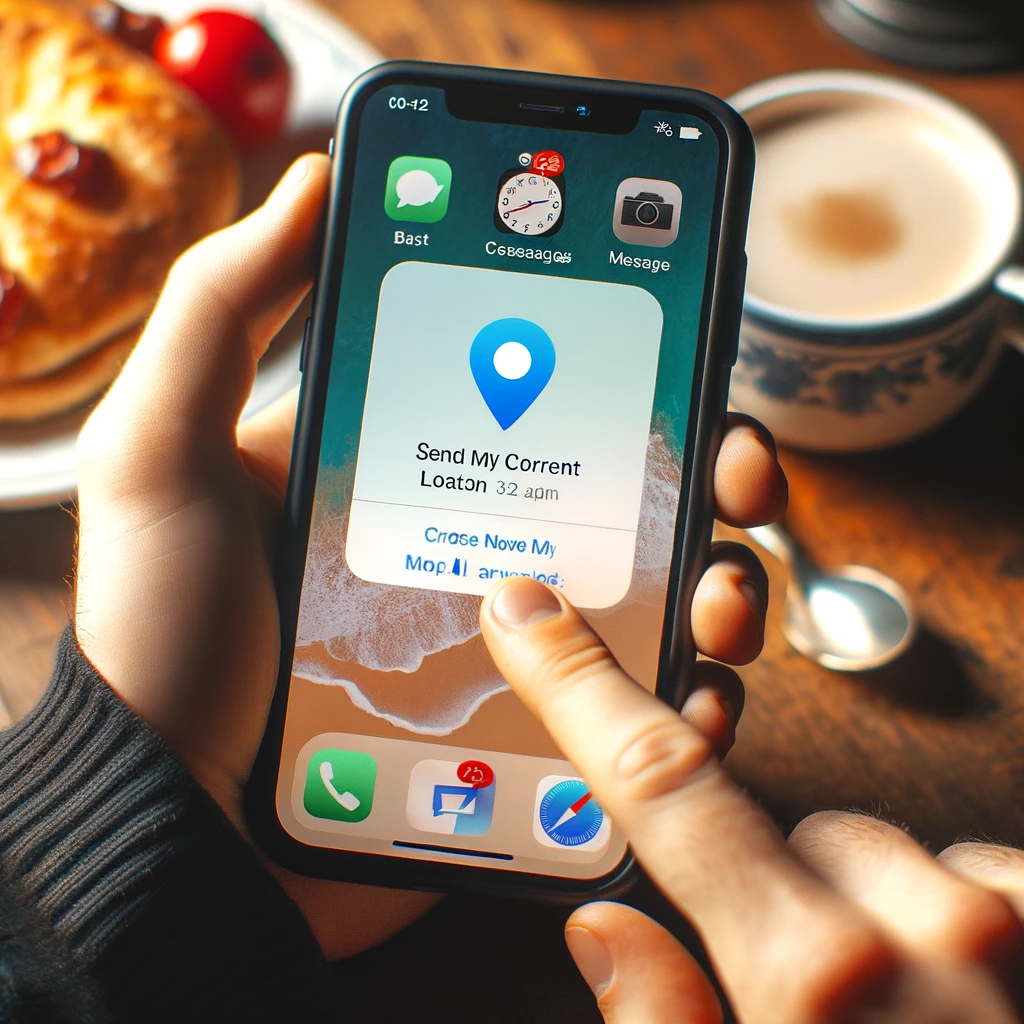
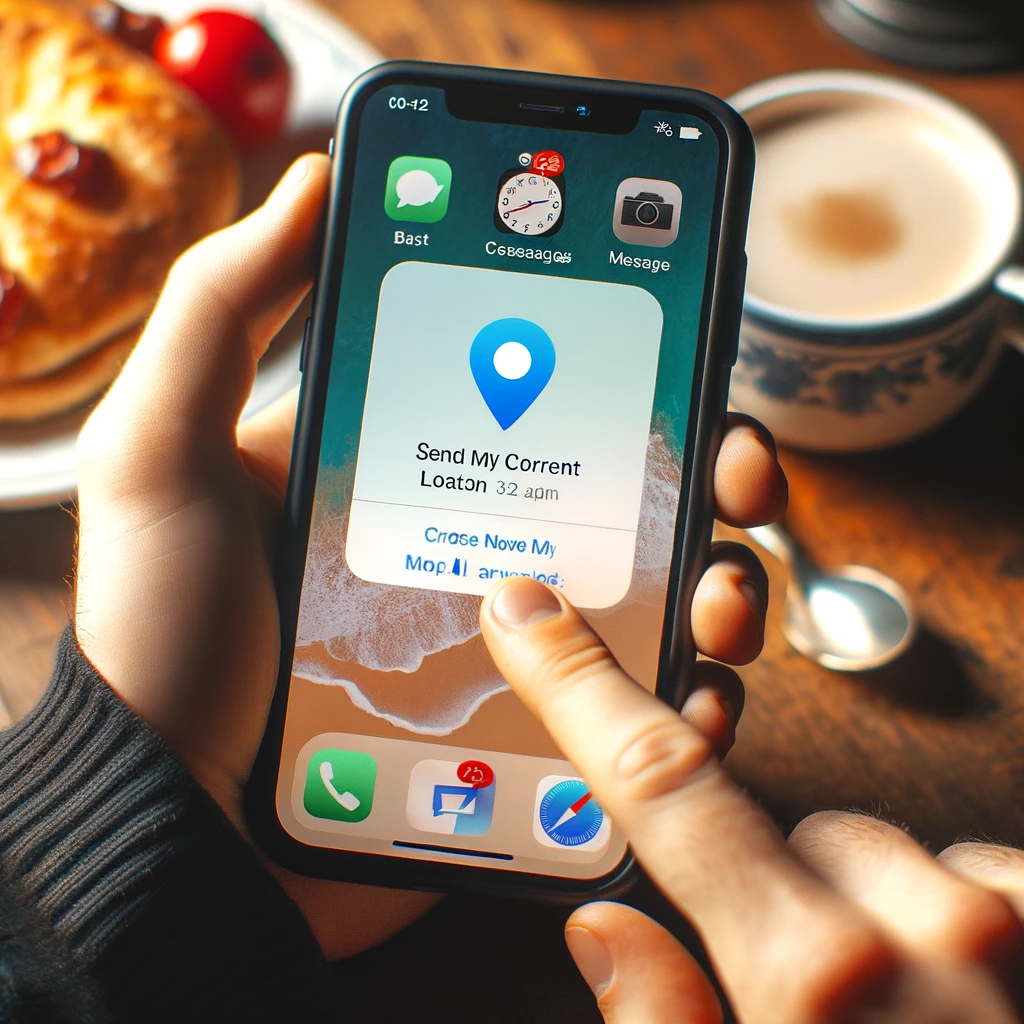
How to Share Location on iPhone: Conclusion
Sharing your location using an iPhone is a simple yet powerful tool. Whether it’s for safety, convenience, or just staying connected with loved ones, the functionality
built into your iPhone makes it easy and secure. Remember to manage your location sharing with privacy in mind, and only share with people you trust. With these tips, you’re all set to make the most out of your iPhone’s location-sharing capabilities.
